
Our guide to booking online
Registering and logging in to your Cunard account
If you have cruised with us before, you may already have an account and a Cunard World Club (CWC) membership number. For those who don’t, registering for an account enables you to book a voyage more easily through our website.
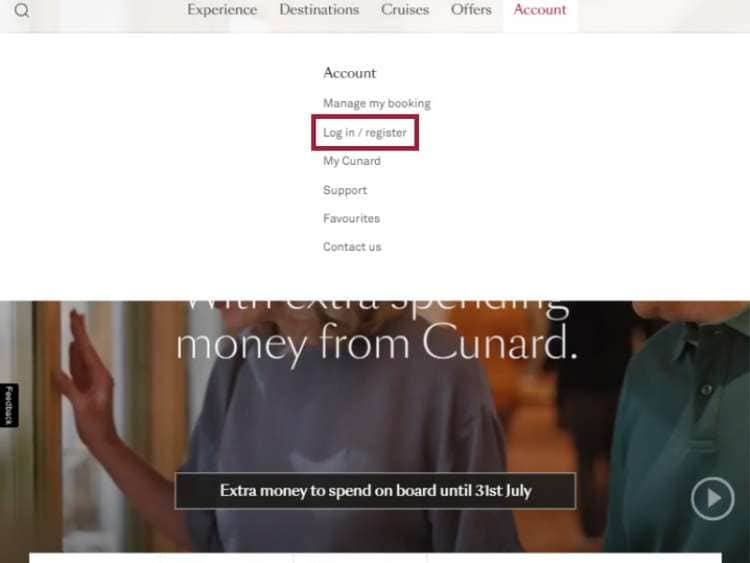
Navigating to My Account
Please note, for all your available exclusive discounts to show in your account, you need to be registered and logged in to your My Account, and have also entered your CWC number under the 'My details' section. It may take up to 30 minutes for your FCC balance and other details to refresh the first time you enter your CWC.
Logging in to My Account
If you have forgotten your password, simply click the 'Forgotten your password' link on the page and follow the instructions.
Registering for a My Account
1. On the 'My Account' page, select 'Create an account' tab. Enter your email address and a suitable password and click 'Continue'.
2. Enter your details, including your CWC number if you have it, in the 'My details' section and click 'Continue'.
3. Set your CWC membership status and marketing preferences on the 'My preferences' section and click 'Submit'. An email will be sent to the email address you provided before. Click the link in the email to complete your registration.
Using 'find a voyage'
'Find a voyage' is a simple tool to help you to refine your search and quickly discover the perfect voyage.
Navigating to 'find a voyage'
Alternatively, use the link below to open 'Find a voyage' in a new tab.
Refining your search
To refine your results further, click the ‘More filters’ dropdown on the search results page to filter by ports of call, price, ship and themes, and to filter out sold out voyages.
Once happy with your selections, click 'Apply' and your search results will be shown below.
Viewing more information about a specific cruise
In the cruise overview, use the 'See voyage details' link or 'Quick view' button to learn more about a specific voyage.
To return to your search results from a voyage details page, click the 'Back' icon next to the Cunard logo.
Using additional filters.
Additional filters can help you to refine your voyage search even further.
Suite or stateroom availability.
You can also filter your voyage results by accommodation preference, should you have a stateroom grade in mind. Simply select your choice from the drop-down menu and click 'Apply filter'.
To deselect, simply click the stateroom or suite again.
More filters.
These filters include:
◆ Search by cruise number
◆ Ports of call
◆ Price
◆ Ship
◆ Themes
◆ Sold out voyages
Sorting your results.
To sort search results by a different parameter, simply click on the 'Sort by' icon (four lines and an arrow pointing down).
You are able to sort search results by:
◆ Departure date - ascending or descending
◆ Price - ascending or descending
◆ Duration - ascending or descending
Itineraries, the interactive map tool and accommodation.
Use our interactive map and itinerary features to discover more about your selected voyage's ports of call and sea days.
Switching between itinerary 'Map view' and 'List view'.
By default, voyage itineraries appear in 'Map view' but can easily be changed to 'List view' by clicking the corresponding box.
To discover more about a particular port of call or life on board, click 'Find out more'.
Exploring the interactive map.
To enable, click 'Explore interactive map' and swipe up (if on a mobile device) or use the keyboard cursor keys to view the voyage's ports of call and days at sea.
Alternatively, use the Previous slide and Next slide buttons (up and down arrows to the right-hand side of the screen) to navigate.
Exploring and selecting available accommodation.
Helpful tip:
Click on the main image of the stateroom accommodation to access the image gallery and virtual tour.
Once satisfied with your accommodation choice please click 'Book now' (you can always change your accommodation at the next stage of the booking).
Tailoring your voyage.
Number of guests and stateroom confirmation.
Guests requiring a stateroom with wheelchair access or use of a mobility device can flag their needs in this section.
Once you have input your guest requirements, click 'Continue' to see available accommodation and fare types.
Selecting your fare type.
Available fares and a description of what is included in each will be shown at this stage of the process.
Once you have selected the fare that most meets your needs, click 'Book now' to be taken to the 'Voyage summary' section.
Voyage summary and enhancements.
Here you can select various voyage additions: Flights (if not included), land tours, pre and post voyage hotel accommodation, airport transfers and Cunard Fare benefits.
Once your selections have been made click 'Checkout'.
Checkout and booking your voyage.
Booking your selected voyage online is quick and simple. Below, we outline the stages of the checkout and booking process that will bring you and your loved ones a step closer to a truly memorable voyage.
Adding guest information.
Helpful tip:
If you or a guest have an FCC you'd like to redeem, please enter the relevant CWC number where indicated.
Use the link below to learn more about FCC and CWC numbers.
Payment options and deposits.
Helpful tip:
If your voyage is due to sail within 90 days from the time of booking, you will be required to settle the full balance at time of booking.
If you choose to pay a deposit, you will be required to confirm how the remaining balance will be paid:
◆ Automatically transfer the outstanding balance on the balance due date
◆ Pay the balance manually
◆ Pay the balance in monthly instalments
Booking confirmation.
A confirmation email will be sent to the address used in your booking, which contains your voyage details, as well as a payment summary.
We look forward to greeting you on board.
 View Cunard's United States & Canada website to book online
View Cunard's United States & Canada website to book online Continue to Cunard's United Kingdom website
Continue to Cunard's United Kingdom website