
Our guide to My Voyage.
My Voyage, your on board digital planner, is there to ensure every day of your holiday is as relaxing and enjoyable as can be.
Whilst on board you can connect to the ship’s Wi-Fi for free to access My Voyage from your smart device, allowing you to easily plan where to eat and what to do each day you’re away.
This guide can be downloaded and printed out for you to take with you.
Access to My Voyage.
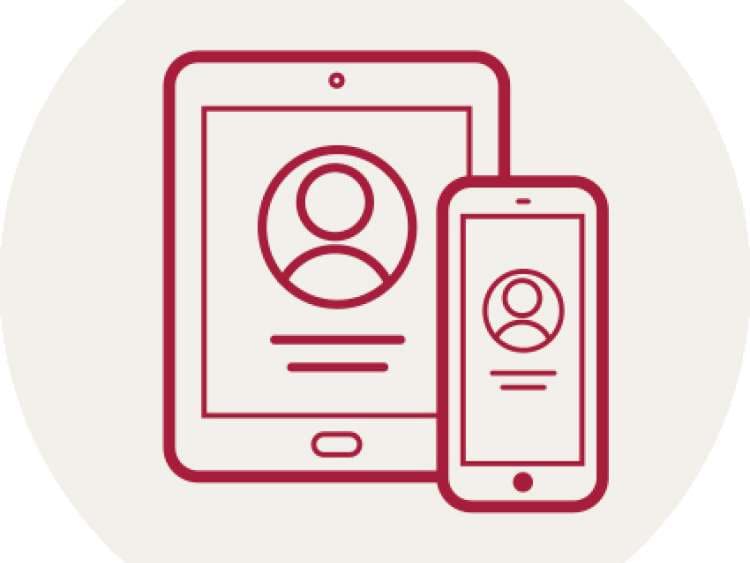
How do I access My Voyage?
Access to My Voyage is free through the ship’s Wi-Fi, without internet package purchase, using your smart device (mobile or tablet). Once on board simply connect to the ship’s Wi-Fi: Cunard_Guest_WIFIYou can then explore My Voyage by opening your internet browser and visiting myvoyage.cunard.com. Alternatively, if you print out this guide, open your device’s camera and hover over the QR code, selecting the pop-up on screen to open My Voyage.
For the best experience, we recommend using My Voyage in Safari or Chrome.
How do I log in to My Voyage?
You don’t need to create a new account in order to use My Voyage. To log in, you’ll just need your Voyage card number (the last six digits of the number below the barcode on your Voyage card), your first and last name and your date of birth.How to add My Voyage to your home screen.
You can add My Voyage to your device’s home screen for easy access once on board.
On IOS:
- Load the website fully in Safari.
- Tap the ‘More’ icon.
- Tap ‘Add to Home Screen’.
- Change the page name to ‘My Voyage’ so you can find it easily.
- Select ‘Add’ to the top right of the screen.
- A shortcut to My Voyage will then appear on your device’s home screen – tap on this icon at any time once on board and connected to the ship’s Wi-Fi to open up My Voyage.
On Android:
- Load the website fully in your browser.
- Tap the ‘Menu’ icon.
- Select ‘Add to Home Screen’ or ‘Add page to’ and then ‘Home Screen’.
- Change the page name to ‘My Voyage’ so you can find it easily.
- Touch and hold the icon to place the My Voyage link where you’d like it on your home screen, or select ‘Add automatically’ and your device will do it for you.
- A shortcut to My Voyage will then appear on your device’s home screen – tap on this icon at any time (once on board and connected to the ship’s Wi-Fi) to open up My Voyage.
What can I do with My Voyage?
View your on board account summary.
On the My Voyage home page, you can select the ‘On board account’ icon to see a summary of your on board spending. This will detail any remaining on board spending money you may have as well as on board transactions for all guests registered to your on board account.Make a dining reservation.
With My Voyage, you can browse and book a table at available restaurants on board for your entire holiday. Head to the ‘Dining’ icon on the My Voyage home page and select ‘Search by date’. You can then search when you’d like to eat and how many guests you need a table for. Tap the ‘Search’ button and the restaurants available to book at your time and date will appear.Want to see your booking? Go to ‘Manage bookings’ or ‘Voyage calendar’.
Join a dining virtual queue.
Ready to eat? You can join a virtual queue for your ship’s available restaurants. On the My Voyage home page, select the ‘Dining’ icon; restaurants that are open now for virtual queuing will appear at the top of the page.Once you’ve joined a queue, be sure to keep My Voyage open; it will show your position in the queue and let you know as soon as your table is ready. You can then select ‘I’m on my way’ and head straight to where you want to be. In the meantime you can sit back, relax and enjoy a perfect pre-dinner cocktail in one of our venues.
Manage your existing bookings.
Select the ‘Manage bookings’ icon from the My Voyage home page to see a summary of all of your bookings. This includes any bookings made before your holiday via My Cunard.You are also able to review and cancel certain booked items; if available, a ‘Cancel booking’ button will appear underneath a booking, which you can select.
As we continue development of the digital planner, we’ll have more new and exciting features to enhance your on board experience.
If you have any queries about My Voyage while you are on board, please speak to a member of our crew.
Click below to download and print this guide as a pdf to take with you.

